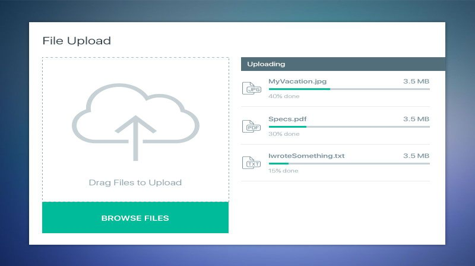Django is a popular Python web framework that provides developers with a range of tools and features to help them build robust and scalable web applications. One important aspect of web development is file management, which includes tasks such as uploading, storing, and serving files to users. In this article, we will discuss some best practices for file management in Django, along with tips and tricks and code examples.
1. Use a dedicated storage backend
Django provides a built-in file storage backend that can be used for storing files on the server's file system. However, it's a good practice to use a dedicated storage backend for file management, as it offers better flexibility and scalability.
One popular storage backend is Amazon S3 (Simple Storage Service), which provides a highly available and durable storage solution. To use S3 as a storage backend in Django, you can use the django-storages library, which provides a simple and easy-to-use interface for working with S3.
# settings.py
INSTALLED_APPS = [
# ...
'storages',
]
# ...
AWS_ACCESS_KEY_ID = 'your-access-key-id'
AWS_SECRET_ACCESS_KEY = 'your-secret-access-key'
AWS_STORAGE_BUCKET_NAME = 'your-bucket-name'
AWS_S3_REGION_NAME = 'your-region-name'
AWS_S3_CUSTOM_DOMAIN = 'your-custom-domain' # optional
DEFAULT_FILE_STORAGE = 'storages.backends.s3boto3.S3Boto3Storage'
With this configuration, all uploaded files will be automatically stored in the S3 bucket instead of the server's file system.
2. Use unique filenames
When users upload files to your web application, it's important to ensure that the filenames are unique, to avoid conflicts and overwrite issues. One way to generate unique filenames is to use a combination of the current timestamp and a random string.
import os
import uuid
from django.utils import timezone
def generate_filename(instance, filename):
base, ext = os.path.splitext(filename)
random_str = uuid.uuid4().hex[:6]
timestamp_str = timezone.now().strftime('%Y%m%d%H%M%S')
return f'{timestamp_str}-{random_str}{ext}'
This function can be used as the upload_to parameter for a FileField or ImageField to automatically generate unique filenames.
class MyModel(models.Model):
image = models.ImageField(upload_to=generate_filename)
3. Use file size limits
Uploading large files to your web application can have a negative impact on performance and disk space usage. To prevent users from uploading excessively large files, you can set a maximum file size limit in Django.
# settings.py
MAX_UPLOAD_SIZE = 10 * 1024 * 1024 # 10 MB
# ...
class FileSizeValidator:
def __init__(self, max_size):
self.max_size = max_size
def __call__(self, value):
if value.size > self.max_size:
raise ValidationError(f'File size exceeds maximum limit of {self.max_size} bytes.')
class MyModel(models.Model):
file = models.FileField(validators=[FileSizeValidator(MAX_UPLOAD_SIZE)])
This example sets the maximum file size to 10 MB and creates a custom validator that raises a ValidationError if the uploaded file exceeds this limit.
4. Serve files securely
When serving files to users, it's important to do so securely to prevent unauthorized access or tampering. One way to do this is to use a secure URL scheme, such as HTTPS.
# settings.py
SECURE_SSL_REDIRECT = True
This setting redirects all HTTP requests to HTTPS, ensuring that files are served over a secure connection. You can also set the X-Content-Type-Options header to prevent MIME-type sniffing, which can be used to execute malicious scripts.
# settings.py
SECURE_CONTENT_TYPE_NOSNIFF = True
This setting instructs the browser to not infer the MIME type based on the file contents, but instead rely on the server-provided Content-Type header.
5. Use file compression
Compressing files before storing them can save disk space and reduce bandwidth usage when serving them to users. Django provides a FileWrapper class that can be used to compress files on the fly.
import os
import gzip
from django.http import FileResponse
from django.utils.decorators import method_decorator
from django.views.decorators.gzip import gzip_page
class MyView(View):
@method_decorator(gzip_page)
def dispatch(self, request, *args, **kwargs):
response = FileResponse(open('myfile.txt', 'rb'))
response['Content-Encoding'] = 'gzip'
response['Content-Disposition'] = f'attachment; filename="{os.path.basename('myfile.txt')}.gz"'
return response
In this example, the gzip_page decorator compresses the response content using the Gzip format. The response headers are then set to indicate that the file is compressed and provide the original filename.
6. Use asynchronous file processing
Uploading and processing large files can take a significant amount of time, which can lead to slow response times and timeouts. To avoid this, you can use asynchronous file processing to handle file uploads and processing in the background.
One way to achieve this in Django is to use Celery, a distributed task queue. Celery allows you to run tasks asynchronously and distribute them across multiple worker processes or machines.
# settings.py
CELERY_BROKER_URL = 'redis://localhost:6379/0'
CELERY_RESULT_BACKEND = 'redis://localhost:6379/0'
# ...
# tasks.py
from celery import shared_task
from time import sleep
@shared_task
def process_file(file_path):
# process file here
sleep(10)
In this example, we define a Celery task that processes a file and sleeps for 10 seconds to simulate a long-running task. This task can be called asynchronously from a Django view using the delay() method.
# views.py
from .tasks import process_file
def upload_file(request):
if request.method == 'POST':
file = request.FILES['file']
# save file here
process_file.delay(file.path)
return HttpResponse('File uploaded successfully.')
return render(request, 'upload.html')
In this example, the upload_file() view saves the uploaded file and passes its path to the process_file() task using the delay() method, which returns immediately without waiting for the task to complete.
Conclusion
File management is an important aspect of web development, and Django provides a range of tools and features to help developers manage files in their web applications. By following these best practices, you can ensure that your file management code is secure, scalable, and efficient.