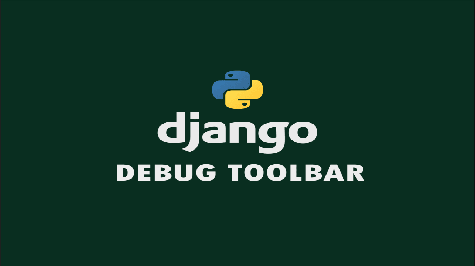Django Debug Toolbar is a powerful debugging tool that provides valuable insights and information about your Django application during development. It offers various panels to analyze database queries, template rendering, cache usage, etc. This article will guide you through the step-by-step process of adding the Django Debug Toolbar to your Django project.
Step 1: Install the Package
The first step is to install the Django Debug Toolbar package. Open your terminal or command prompt and navigate to your project's directory. Then, run the following command:
pip install django-debug-toolbar
This command will install the package and its dependencies in your Python environment.
Step 2: Add the Package to Your Project's Settings
Next, you need to add the Django Debug Toolbar package to your project's settings. Open your project's settings file (usually named settings.py) and locate the INSTALLED_APPS list. Add 'debug_toolbar' as one of the installed apps:
INSTALLED_APPS = [
# Other installed apps
'debug_toolbar',
]
This ensures that Django recognizes and includes the Debug Toolbar package in your project.
Step 3: Configure the Middleware
To enable the Debug Toolbar, you need to configure the middleware in your project's settings. Locate the MIDDLEWARE list in your settings file and add 'debug_toolbar.middleware.DebugToolbarMiddleware' as the first middleware:
MIDDLEWARE = [
'debug_toolbar.middleware.DebugToolbarMiddleware',
# Other middleware
]
This order is important because the Debug Toolbar middleware needs to process the requests before other middleware components.
Step 4: Set the Internal IPs
The Debug Toolbar is only accessible from specific IP addresses. In your settings file, add the following code to define your internal IP addresses. For local development, you can use '127.0.0.1':
INTERNAL_IPS = [
'127.0.0.1',
]
This configuration ensures that the Debug Toolbar is only displayed when accessing your Django application from the specified IP addresses.
Step 5: Run the Server
Start or restart your Django development server by running the following command in your terminal:
python manage.py runserver
This command will launch the development server, making your Django application accessible.
Step 6: Access the Debug Toolbar
Open your web browser and navigate to your local development server's address (usually http://127.0.0.1:8000/). If everything is set up correctly, you should see the Debug Toolbar displayed at the top or bottom of the page.
Benefits of Django Debug Toolbar
The Django Debug Toolbar offers several benefits that can enhance your development process:
-
Database Query Insights: The Debug Toolbar displays detailed information about the executed database queries, including the time taken, the number of queries, and the actual queries themselves. This helps you identify and optimize slow or inefficient queries.
-
Template Rendering Analysis: With the Debug Toolbar, you can analyze how your templates are rendered, which can be helpful in identifying any performance issues or redundant template rendering.
-
Cache Usage Monitoring: The Debug Toolbar provides insights into cache usage, allowing you to see which parts of your application are utilizing the cache effectively. This helps in optimizing cache settings and improving overall performance.
-
HTTP Request/Response Analysis: You can inspect the HTTP request and response headers, cookies, and status codes within the Debug Toolbar. This aids in debugging and understanding the flow of information during development.
-
Panel Customization: The Debug Toolbar allows you to customize the panels displayed, enabling you to focus on specific information that is most relevant to your development process.
By leveraging these benefits, the Django Debug Toolbar streamlines your debugging and optimization efforts, resulting in a smoother development experience and more efficient Django applications.
By following these steps, you can easily add Django Debug Toolbar to your Django project and leverage its powerful debugging capabilities. Enjoy a smoother development experience with detailed insights into your Django application's performance and functionality.