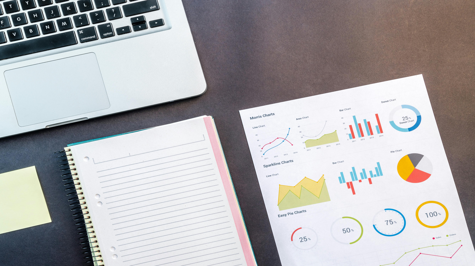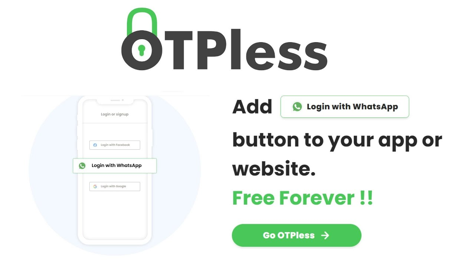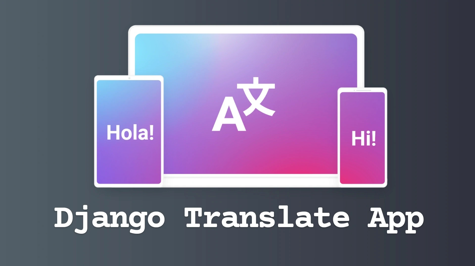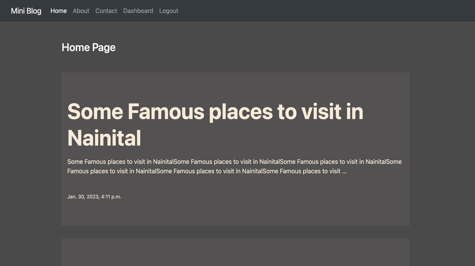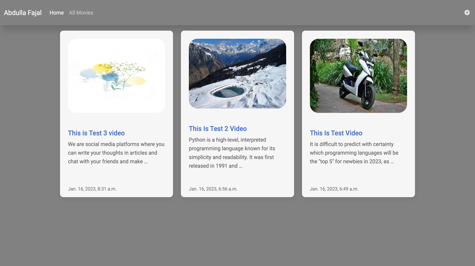Are you ready to embark on a journey to transform your Django web applications into powerful data visualization platforms? Dive into this comprehensive guide tailored to help you seamlessly integrate Chart.js into your Django projects. Follow along as we explore each step, from setting up your Django environment to creating captivating charts using real-world data, such as country populations, GDP, area, and population density.
Step 1: Setting Up Your Django Project
Let's start by making sure you have Django installed. If not, just run pip install django to get started. Next, start your Django project with the django-admin startproject command, laying the groundwork for your data-driven journey. An example is given below
django-admin startproject chartproject
Step 2: Creating a Django App
Organize your project:
cd chartproject
python manage.py startapp chart_app
Step 3: Defining Models
Define a model for country populations. In chart_app/models.py:
from django.db import models
# Create your models here.
class Country(models.Model):
name = models.CharField(max_length=100)
population = models.IntegerField()
gdp = models.FloatField()
area = models.FloatField()
population_density = models.FloatField()
def __str__(self):
return self.name
Run migrations:
python manage.py makemigrations
python manage.py migrate
Step 4: Creating a Form
Generate a form to handle user input. In chart_app/forms.py:
from django import forms
from .models import Country
class CountryPopulationForm(forms.ModelForm):
class Meta:
model = Country
fields = ['name', 'population', 'gdp', 'area', 'population_density']
Step 5: Creating Views and Handling Form Submission
Define views to handle form submission and render the chart. In chart_app/views.py:
from django.shortcuts import render
from .forms import CountryPopulationForm
from .models import Country
# Create your views here.
def chart_view(request):
form = CountryPopulationForm()
if request.method == 'POST':
form = CountryPopulationForm(request.POST)
if form.is_valid():
form.save()
form = CountryPopulationForm() #for clear form data
labels = list(Country.objects.values_list('name', flat=True))
populations = list(Country.objects.values_list('population', flat=True))
gdps = list(Country.objects.values_list('gdp', flat=True))
areas = list(Country.objects.values_list('area', flat=True))
population_densities = list(Country.objects.values_list('population_density', flat=True))
return render(request, 'home.html', {'form': form, 'labels': labels, 'populations': populations, 'gdps': gdps, 'areas': areas, 'population_densities': population_densities})
Step 6: Create Templates
We will create a template. To create this, we will create a folder named templates inside the directory of our chart_app. We will name it home.html which we have also mentioned in our views.
<!DOCTYPE html>
<html lang="en">
<head>
<meta charset="UTF-8">
<meta name="viewport" content="width=device-width, initial-scale=1.0">
<meta http-equiv="X-UA-Compatible" content="ie=edge">
<title>home</title>
</head>
<body>
<canvas id="myChart" width="400" height="400"></canvas>
<form method="post">
{% csrf_token %}
{{ form.as_p }}
<button type="submit">Submit</button>
</form>
<script src="https://cdn.jsdelivr.net/npm/chart.js"></script>
<script>
document.addEventListener('DOMContentLoaded', function () {
var ctx = document.getElementById('myChart').getContext('2d');
var myChart = new Chart(ctx, {
type: 'bar',
data: {
labels: {{ labels|safe }},
datasets: [{
label: 'Population',
data: {{ populations|safe }},
backgroundColor: 'rgba(255, 99, 132, 0.2)',
borderColor: 'rgba(255, 99, 132, 1)',
borderWidth: 1
},{
label: 'GDP',
data: {{ gdps|safe }},
backgroundColor: 'rgba(54, 162, 235, 0.2)',
borderColor: 'rgba(54, 162, 235, 1)',
borderWidth: 1
},{
label: 'Area',
data: {{ areas|safe }},
backgroundColor: 'rgba(255, 206, 86, 0.2)',
borderColor: 'rgba(255, 206, 86, 1)',
borderWidth: 1
},{
label: 'Population Density',
data: {{ population_densities|safe }},
backgroundColor: 'rgba(75, 192, 192, 0.2)',
borderColor: 'rgba(75, 192, 192, 1)',
borderWidth: 1
}]
},
options: {
scales: {
yAxes: [{
ticks: {
beginAtZero: true
}
}]
}
}
});
});
</script>
</body>
</html>
You can adjust it as per your requirement, I have designed it just basic, I am not good at JavaScript, but you can do it as per your requirement.
Step 7: Configure URLs
URLs define the mapping between the web address and the view that should be displayed. To configure URLs, you have to create a file named urls.py in chart_app and add your URLs inside it.
from django.urls import path
from .views import chart_view
urlpatterns = [
path('', chart_view, name='chart'),
]
You have to include this urls file in your base urls file which you will find in your project's directory.
from django.contrib import admin
from django.urls import path, include
urlpatterns = [
path('admin/', admin.site.urls),
path('', include('chart_app.urls')),
]
Step 8: Run the Development Server
Finally, you can run the development server by running the following command in your terminal:
python manage.py runserver
Finally, breathe life into your Django project by running your development server. Witness the magic unfold as users interact with your application, dynamically visualizing country data and gaining valuable insights into population trends, GDP distribution, geographical areas, and population densities.
Embrace the power of data visualization today and embark on a transformative journey to unlock actionable insights within your Django web applications. With Chart.js as your trusted ally, you'll captivate your audience and empower them with newfound knowledge and understanding of complex data landscapes. Let your Django projects shine bright as beacons of data-driven innovation!