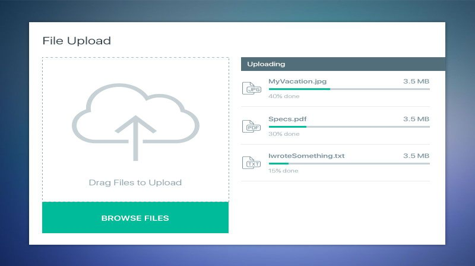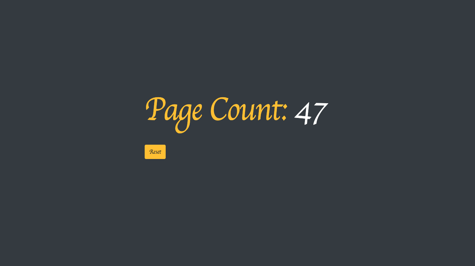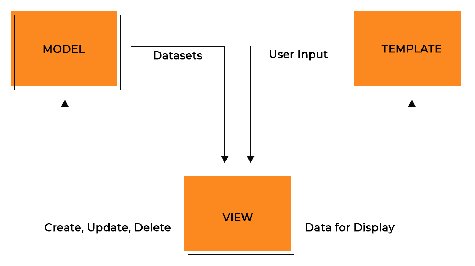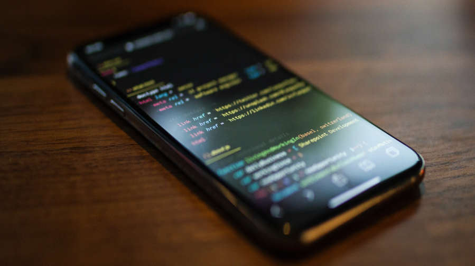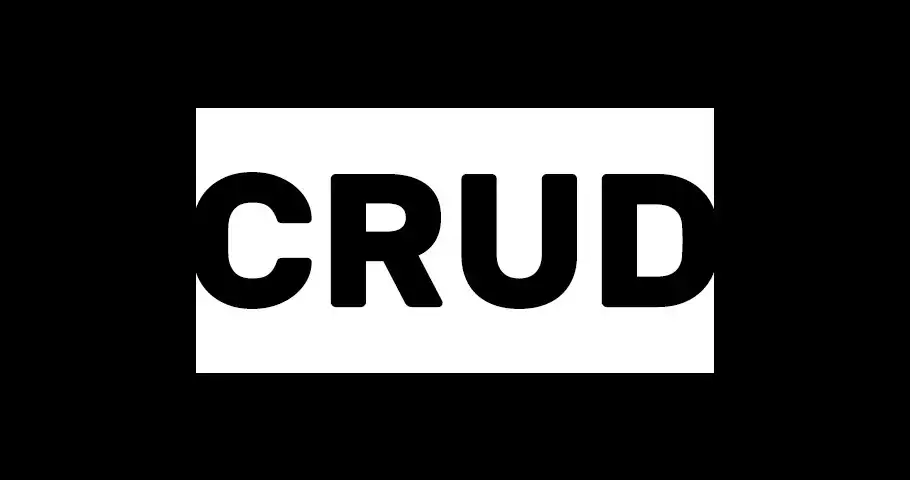CKEditor is a rich text editor that gives us a lot of options to customize our text. In this article, how will we use CKEditor with our project To use CKEditor in Django, you will need to install django-ckeditor and add it to your Django project.
Click here to know the features of CKEditor
Install the django-ckeditor package by running the following command:
pip install django-ckeditor
Add ckeditor to the INSTALLED_APPS list in your Django settings.py file:
INSTALLED_APPS = [
"channels",
"django.contrib.admin",
"django.contrib.auth",
"django.contrib.contenttypes",
"django.contrib.sessions",
"django.contrib.messages",
"django.contrib.staticfiles",
"blogs_app",
"ckeditor", # new
"ckeditor_uploader", # new
]
Include the CKEditor URL patterns in your Django urls.py file:
from django.contrib import admin
from django.urls import path, include
from django.conf import settings
from django.conf.urls.static import static
urlpatterns = [
path("admin/", admin.site.urls),
path("", include("blog_app.urls")),
path("ckeditor/", include("ckeditor_uploader.urls")),
] + static(settings.MEDIA_URL, document_root=settings.MEDIA_ROOT)
You have to create your own models in models.py:
from django.db import models
from ckeditor_uploader.fields import RichTextUploadingField
class Blog(models.Model):
title = models.CharField(max_length=300)
content = RichTextUploadingField(null=True, blank=True)
def __str__(self):
return self.title
If you want to do it in frontend then you can create forms in forms.py:
from django import forms
from .models import Blog
class BlogForm(forms.ModelForm):
class Meta:
model = Blog
fields = ['title', 'content']
Before rendering the CKEditor you have to give the media path in settings.py and make some changes to make it responsive
# media path
CKEDITOR_IMAGE_BACKEND = "pillow"
CKEDITOR_UPLOAD_PATH = "uploads/"
# for responsive & code snippet
CKEDITOR_CONFIGS = {
"default": {
"toolbar": None,
"width": "100%",
"extraPlugins": ",".join(
[
"codesnippet",
]
),
},
}
Run the following command to apply the migrations:
python manage.py makemigrations
python manage.py migrate
You can then render the form in your template. Your view should be something like this:
from django.shortcuts import render
from .forms import BlogForm
def add_blog(request):
if request.method == "POST":
form = BlogForm(request.POST, request.FILES)
if form.is_valid():
form.save()
form = BlogForm()
return render(request, "forms.html", {"form": form})
Your forms.html template should be something like this:
{% include "base.html" %}
{% block forms %}
<form method="post" >
{% csrf_token %}
{{ form.media }}
{{ form.as_p }}
<input type="submit" value="Submit">
</form>
{% endblock forms %}
You need to add this script tag in your base.html template for the code snippet
<!DOCTYPE html>
<html lang="en">
<head>
{% load static %}
<meta charset="UTF-8">
<meta http-equiv="X-UA-Compatible" content="IE=edge">
<meta name="viewport" content="width=device-width, initial-scale=1.0">
<title>Documents</title>
</head>
<body>
{% block forms %}
{% endblock forms %}
{% block content %}
{% endblock content %}
{% block ckeditor %}
<link rel="stylesheet" href="{% static 'ckeditor/ckeditor/plugins/codesnippet/lib/highlight/styles/monokai.css' %}" />
<script src="{% static 'ckeditor/ckeditor/plugins/codesnippet/lib/highlight/highlight.pack.js' %}"></script>
<script>hljs.initHighlightingOnLoad();</script>
{% endblock ckeditor %}
</body>
</html>
To show data your view should be like this:
from .models import Blog
def home(request):
data = Blog.objects.all()
return render(request, "blod_details.html", {"data": data})
As we already know, by default, Django escapes HTML because of security concerns. We can tell Django not to escape data by using safe the filter. Open blog_details.html in the blog directory and change dt.content to dt.content|safe.
{% include "base.html" %}
{% block content %}
{% for dt in data %}
<h1>{{dt.title}}</h1>
<p>{{dt.content|safe}}</p> <br>
{% endfor %}
{% endblock content %}
And your blog_app URLs should be something like this:
from django.urls import path
from . import views
urlpatterns = [
path("", views.home, name="home"),
path("add-blog/", views.add_blog, name="add-blog"),
]
You can see the screenshot here👇
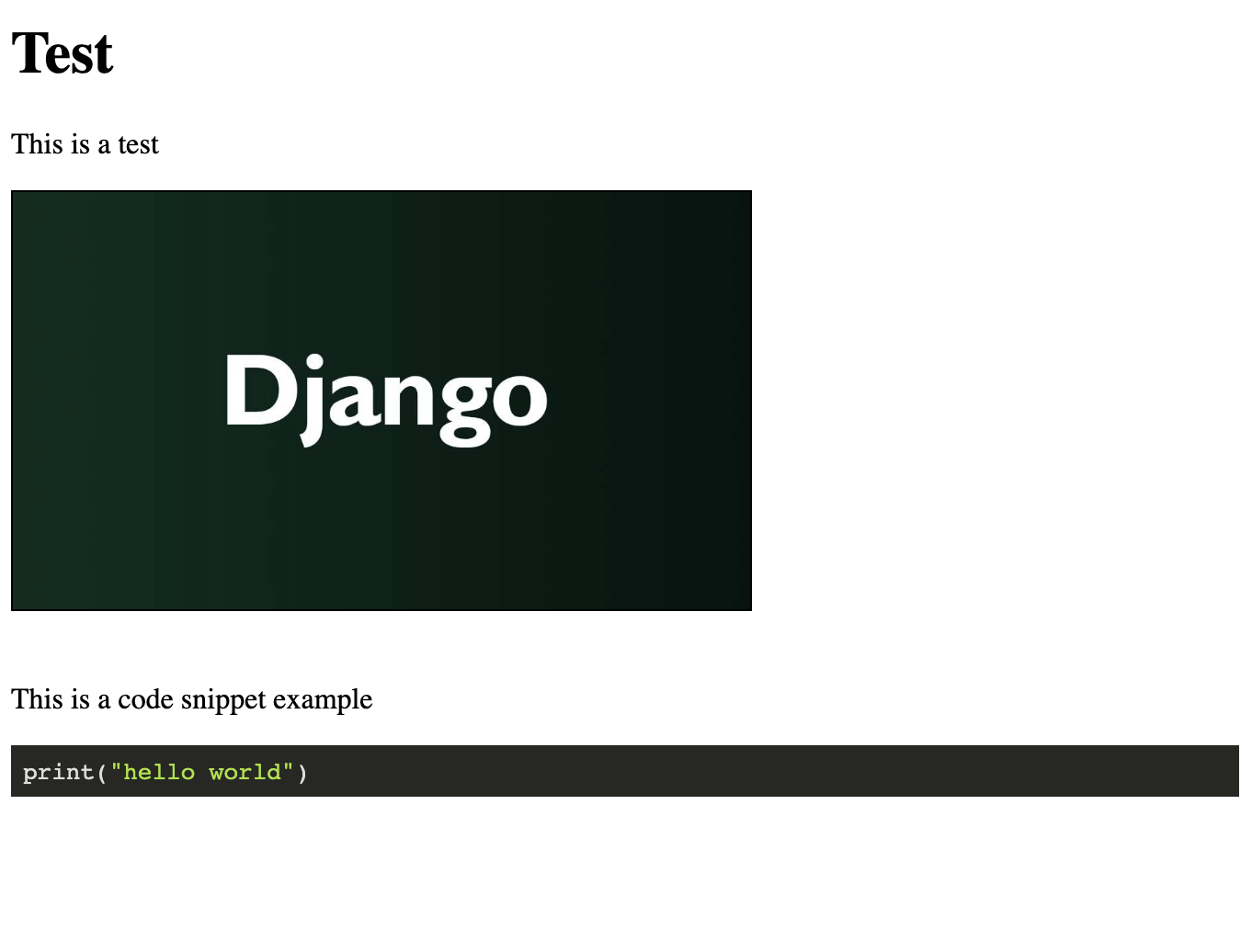
I hope this helps! If you want to learn Django, we are bringing a course for that, you can see it by clicking here Django Beginner to Advanced course