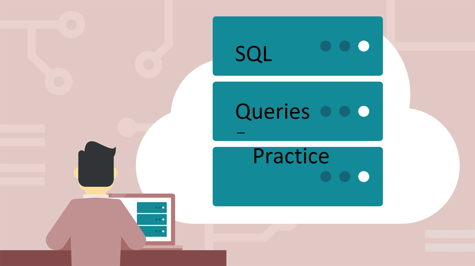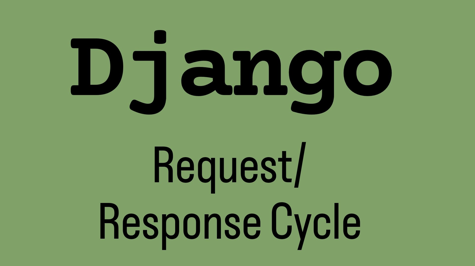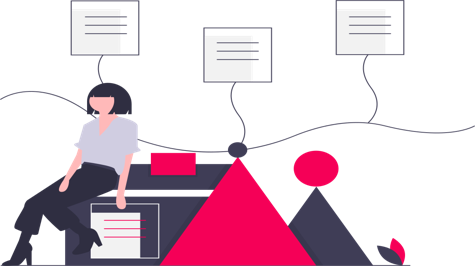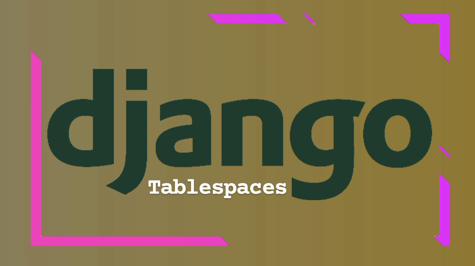In Django, a fixture is a collection of data that Django uses to populate a database for testing or to provide initial data for an application. It allows you to define a set of data in a specific format, usually in JSON or XML, which can be loaded into the database during the testing or setup process.
Fixtures play a crucial role in the development and testing workflow of a Django project. They provide a convenient way to create and manage test data, making it easier to write automated tests and simulate realistic scenarios.
Let's go through the process of creating and using fixtures in Django step by step.
Step 1: Creating a Fixture
To create a fixture, you need to define your data in a format supported by Django, such as JSON, XML, or YAML. For this example, we'll use JSON. Create a file named data.json and populate it with the necessary data. Here's an example:
[
{
"model": "myapp.book",
"pk": 1,
"fields": {
"title": "The Great Gatsby",
"author": "F. Scott Fitzgerald",
"published_date": "1925-04-10"
}
},
{
"model": "myapp.book",
"pk": 2,
"fields": {
"title": "To Kill a Mockingbird",
"author": "Harper Lee",
"published_date": "1960-07-11"
}
}
]
In this example, we define two books with their respective attributes.
Step 2: Loading the Fixture
To load the fixture data into the database, Django provides a management command called loaddata. Open your terminal or command prompt, navigate to your project directory, and run the following command:
python manage.py loaddata data.json
Django will look for the fixture file (data.json in this case) and load the data into the database.
Step 3: Using Fixture Data in Tests
Once the fixture data is loaded into the database, you can use it in your tests. Django provides a testing framework that integrates seamlessly with fixtures.
Here's an example of a test using fixture data:
from django.test import TestCase
class BookTestCase(TestCase):
fixtures = ['data.json']
def test_book_count(self):
book_count = Book.objects.count()
self.assertEqual(book_count, 2)
In this example, we specify the fixture data.json in the fixtures attribute of the test case class. Django will automatically load the fixture data before running the tests. In the test_book_count method, we assert that the number of books in the database is equal to 2.
Step 4: Modifying Fixtures
Sometimes you may need to modify the fixture data or create new fixtures based on existing data. Django provides a command called dumpdata to export data from the database to a fixture file.
To export data from the database, use the following command:
python manage.py dumpdata myapp.Book --indent 2 > new_data.json
This command exports the data from the Book model and saves it in a new fixture file named new_data.json with an indentation of 2 spaces.
Step 5: Backing up the Database and Restore
In addition to creating fixtures for testing, you can also use dumpdata to create backups of your database. This can be helpful to safeguard your data or migrate it to a different environment.
To back up your database using fixtures in Django, you can utilize the dumpdata command. The dumpdata command exports the data from your database models into a fixture file, which can be used later to restore the data if needed. Here's a step-by-step guide on how to backup your database using fixtures:
Step 1: Open your terminal or command prompt and navigate to your Django project directory.
Step 2: Run the following command to create a fixture file containing the data from your database:
python manage.py dumpdata --indent 2 > backup_data.json
This command exports the data from all the models in your Django project and saves it in a fixture file named backup_data.json with an indentation of 2 spaces.
Step 3: Wait for the command to complete. The time taken will depend on the size of your database.
Step 4: Once the command finishes executing, you will have a backup of your database stored in the backup_data.json file.
It's important to note that the dumpdata command only exports data from the database, not the actual database structure or schema. To back up the entire database, including the structure and schema, you may need to use database-specific backup tools or utilities.
To restore the backup data from the fixture file to your database, you can use the loaddata command. Here's how:
Step 1: Ensure that you have a fresh or empty database, as the loaddata command will add data to the existing database.
Step 2: Run the following command to load the data from the fixture file into your database:
python manage.py loaddata backup_data.json
This command will read the data from the backup_data.json file and populate the corresponding models in your database.
Step 3: Verify that the data has been successfully loaded into your database by accessing and querying your Django models.
By following these steps, you can create backups of your database using fixtures in Django. It's good practice to regularly back up your database to ensure the safety and integrity of your data, especially before making significant changes or updates to your project.
Conclusion
Fixtures are an essential part of Django's testing framework and can be used to provide initial data or simulate test scenarios. They make it easier to create and manage test data, ensuring the reliability and effectiveness of your Django applications. By following the steps outlined in this article, you can leverage fixtures in your Django project to streamline your testing process, create backups of your database, and improve the overall quality of your code.