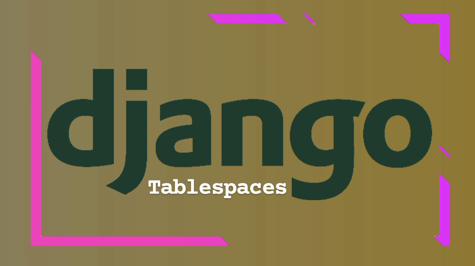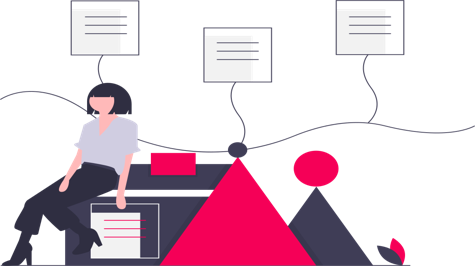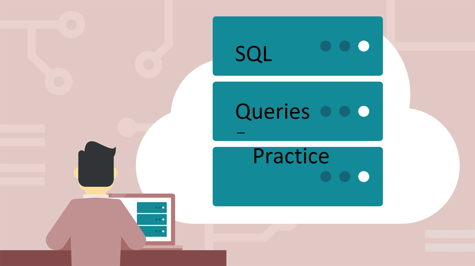Tablespaces in Django allow you to organize database objects (tables, indexes, etc.) into separate storage locations. This can be useful for managing large databases, improving performance, and organizing data based on different criteria. Here's a guide to help you get started.
Step 1: Understanding Tablespaces
Tablespaces in Django provide a way to control where data is stored at the database level. By default, Django uses the default tablespace supplied by your database management system (DBMS). However, you can define custom tablespaces to partition your data logically.
Step 2: Configuring Tablespaces
To configure tablespaces in Django, you need to define them in your database settings. Open your Django project's settings.py file and locate the DATABASES dictionary. Within the dictionary, you'll find a 'OPTIONS' key. If it doesn't exist, add it. Then, define a 'tablespaces' dictionary inside the 'OPTIONS' dictionary. Here's an example:
DATABASES = {
'default': {
'ENGINE': 'django.db.backends.postgresql',
'NAME': 'your_database_name',
'USER': 'your_username',
'PASSWORD': 'your_password',
'HOST': 'your_host',
'PORT': 'your_port',
'OPTIONS': {
'tablespaces': {
'ts1': 'your_tablespace_location1',
'ts2': 'your_tablespace_location2',
}
}
}
}
In the above example, we define two tablespaces with their respective locations: 'ts1' and 'ts2'.
Step 3: Assigning Tablespaces to Models
Once you have defined your tablespaces, you can assign them to your Django models. In your models.py file, within the class definition, use the 'db_tablespace' attribute to specify the desired tablespace. Here's an example:
from django.db import models
class MyModel(models.Model):
field1 = models.CharField(max_length=100)
field2 = models.IntegerField()
# ... other fields
class Meta:
db_table = 'my_model_table'
db_tablespace = 'ts1'
In the above example, the 'MyModel' model is assigned to the 'ts1' tablespace.
Step 4: Migrating and Creating Tables
After configuring the tablespaces and assigning them to your models, you need to run Django migrations to apply the changes to your database. Use the following command in your terminal:
python manage.py makemigrations
python manage.py migrate
These commands will create the tables in the respective tablespaces defined in your models.
Step 5: Verifying Tablespaces
To verify that your models use the correct tablespaces, you can check the database directly or use the Django shell. In the shell, import your model and access its underlying database table. Here's an example:
python manage.py shell
>>> from myapp.models import MyModel
>>> MyModel._meta.db_tablespace
The above command will display the tablespace assigned to the 'MyModel' model.
That's it! You have now unlocked the power of Django tablespaces. By organizing your data into separate tablespaces, you can have better control over database storage and improve performance based on your specific requirements. If you want more articles related to django then please stay connected with us and create your account and also write your articles.