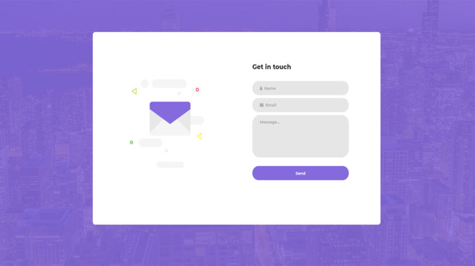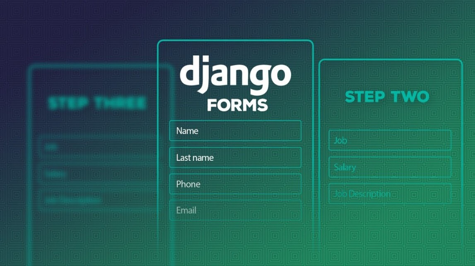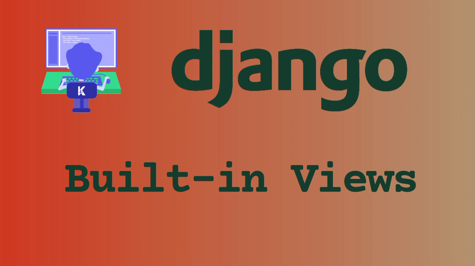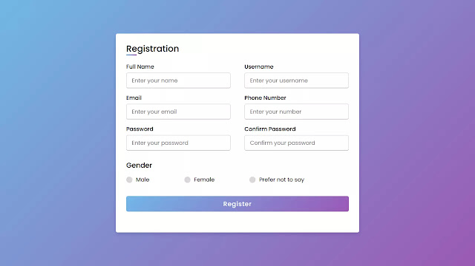Django is a popular Python web framework that provides developers with the tools to create robust and scalable web applications. One of the key features of Django is its ability to easily handle complex forms. In this guide, we will walk through the process of creating complex forms using Django, step by step.
Step 1: Install Django
The first step is to install Django. You can install Django using pip, a package manager for Python. Open your terminal or command prompt and type the following command:
pip install django
Step 2: Create a Django Project
Once Django is installed, we can create a new Django project. In your terminal or command prompt, navigate to the directory where you want to create the project and type the following command:
django-admin startproject myproject
This will create a new directory called myproject that contains the basic structure of a Django project.
Step 3: Create a Django App
Django projects are composed of one or more apps. An app is a self-contained module that provides specific functionality to the project. To create a new app, navigate to the myproject directory and type the following command:
python manage.py startapp myapp
This will create a new directory called myapp that contains the basic structure of a Django app.
Step 4: Create a Model
In Django, a model is a representation of a database table. To create a model, open the models.py file inside the myapp directory and define a new class that inherits from django.db.models.Model. Here's an example:
from django.db import models
class Contact(models.Model):
name = models.CharField(max_length=50)
email = models.EmailField(max_length=254)
message = models.TextField()
In this example, we have defined a Contact model with three fields: name, email, and message.
Step 5: Create a Form
In Django, a form is a representation of an HTML form that can be used to collect data from users. To create a form, open the forms.py file inside the myapp directory and define a new class that inherits from django.forms.Form or django.forms.ModelForm. Here's an example:
from django import forms
from .models import Contact
class ContactForm(forms.ModelForm):
class Meta:
model = Contact
fields = ['name', 'email', 'message']
In this example, we have defined a ContactForm that is based on the Contact model we defined earlier. The Meta class specifies which model to use and which fields to include in the form.
Step 6: Create a View
In Django, a view is a Python function that takes a web request and returns a web response. To create a view, open the views.py file inside the myapp directory and define a new function that takes a request parameter and returns an HttpResponse object. Here's an example:
from django.shortcuts import render
from .forms import ContactForm
def contact(request):
if request.method == 'POST':
form = ContactForm(request.POST)
if form.is_valid():
form.save()
return render(request, 'success.html')
else:
form = ContactForm()
return render(request, 'contact.html', {'form': form})
In this example, we have defined a contact view that handles both GET and POST requests. When the view receives a GET request, it creates a new instance of the ContactForm and renders the contact.html template with the form as a context variable. When the view receives a POST request, it creates a new instance of the ContactForm with the data from the request, validates the form, saves the data to the database, and renders the success.html template.
Step 7: Create Templates
In Django, a template is a text file that defines the structure and layout of an HTML page. To create templates, create a new directory called templates inside the myapp directory and create two new files: contact.html and success.html. Here's an example:
contact.html:
{% extends 'base.html' %}
{% block content %}
<h1>Contact Us</h1>
<form method="post">
{% csrf_token %}
{{ form.as_p }}
<button type="submit">Submit</button>
</form>
{% endblock %}
success.html:
{% extends 'base.html' %}
{% block content %}
<h1>Success</h1>
<p>Your message has been sent.</p>
{% endblock %}
In this example, the contact.html template extends a base.html template that defines the common elements of the site, such as the header and footer. The success.html template simply displays a success message.
Step 8: Define URLs
In Django, a URL is a mapping between a URL pattern and a view. To define URLs, open the urls.py file inside the myapp directory and define a new URL pattern that maps to the contact view. Here's an example:
from django.urls import path
from .views import contact
urlpatterns = [
path('contact/', contact, name='contact'),
]
In this example, we have defined a URL pattern that maps to the contact view and has a name of contact.
Step 9: Run the Server
To run the server, open your terminal or command prompt, navigate to the myproject directory, and type the following command:
python manage.py runserver
This will start the Django development server on http://127.0.0.1:8000/.
Step 10: Test the Form
To test the form, open your web browser and navigate to http://127.0.0.1:8000/contact/. Fill out the form and click the submit button. If the form is valid, you should see the success page. If the form is invalid, you should see the errors displayed next to the invalid fields.
Congratulations! You have created a complex form with Django function-based views.
In addition to function-based views, Django also provides class-based views, which are another way to create views. Class-based views provide a number of benefits over function-based views, such as code reusability, better organization, and the ability to easily override and customize methods.
To create a class-based view in Django, you define a class that inherits from a built-in class-based view provided by Django, such as TemplateView or FormView, and override its methods to provide custom functionality.
Here's an example of how to create a contact form using a class-based view:
Step 1: Define the Model
The first step is to define the model for the contact form data. This is the same as in the function-based view example.
Step 2: Define the Form
The next step is to define the form for the contact view. This is also the same as in the function-based view example.
Step 3: Define the View
To define the view, create a new file called views.py inside the myapp directory and define a new class-based view that inherits from the FormView class provided by Django. Here's an example:
from django.views.generic.edit import FormView
from django.urls import reverse_lazy
from .forms import ContactForm
class ContactView(FormView):
template_name = 'contact.html'
form_class = ContactForm
success_url = reverse_lazy('success')
def form_valid(self, form):
form.save()
return super().form_valid(form)
In this example, we have defined a new class called ContactView that inherits from the FormView class provided by Django. We have also defined the following attributes:
template_name: The name of the template to use for rendering the view.form_class: The class of the form to use for the view.success_url: The URL to redirect to after the form is successfully submitted.
We have also overridden the form_valid method, which is called when the form is successfully submitted. In this method, we save the form data to the database and call the form_valid method of the parent class to handle the default behavior.
Step 4: Create Templates
The templates are the same as in the function-based view example.
Step 5: Define URLs
To define the URLs, create a new file called urls.py inside the myapp directory and define a new URL pattern that maps to the ContactView class-based view. Here's an example:
from django.urls import path
from .views import ContactView
urlpatterns = [
path('contact/', ContactView.as_view(), name='contact'),
path('success/', SuccessView.as_view(), name='success'),
]
In this example, we have defined two URL patterns. The first pattern maps to the ContactView class-based view and has a name of contact. The second pattern maps to a new view called SuccessView (which we will define next) and has a name of success.
Step 6: Define the Success View
To define the success view, create a new class-based view that inherits from the TemplateView class provided by Django. Here's an example:
from django.views.generic.base import TemplateView
class SuccessView(TemplateView):
template_name = 'success.html'
In this example, we have defined a new class called SuccessView that inherits from the TemplateView class provided by Django. We have also defined the template_name attribute, which specifies the name of the template to use for rendering the view.
Step 7: Run the Server
To run the server and test the contact form, use the following command:
python manage.py runserver
Then, visit http://localhost:8000/contact/ in your web browser to see the contact form. Fill out the form and submit it to see the success page at http://localhost:8000/success/.
That's it! You have now successfully created a contact form using a class-based view in Django.
Some additional things you might want to consider when working with class-based views:
- Class-based views are more powerful than function-based views, but can also be more complex. Take some time to learn about the various built-in class-based views provided by Django and their methods before diving in.
- Class-based views are highly customizable. You can override any of the methods provided by the base view class to add custom functionality.
- If you're working with complex forms, you might want to consider using a third-party library such as Django Crispy Forms or Django Formtools to simplify your code and add additional functionality.
Conclusion
Creating complex forms with Django is a relatively straightforward process that involves defining a model, a form, a view, templates, and URLs. With these basic components, you can create forms that collect and validate user data, save data to a database, and display success or error messages. By following the steps outlined in this guide, you should now have a solid understanding of how to create complex forms with Django.