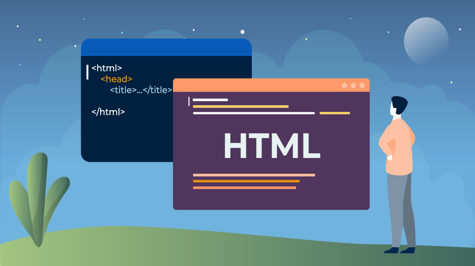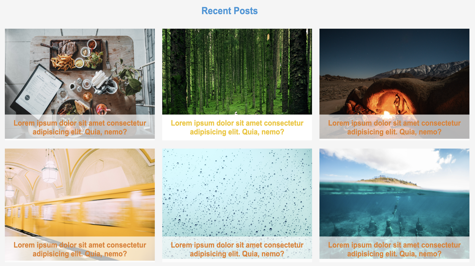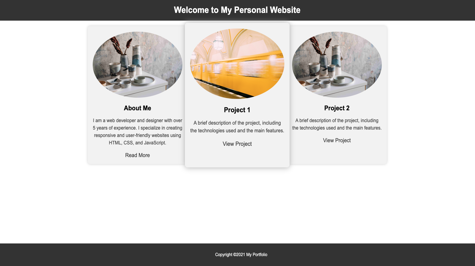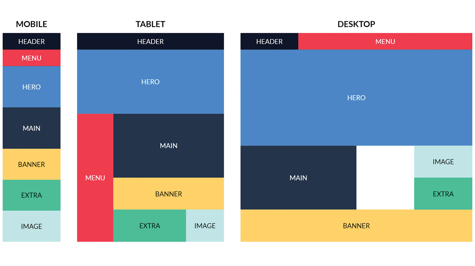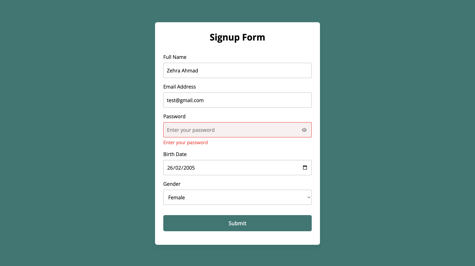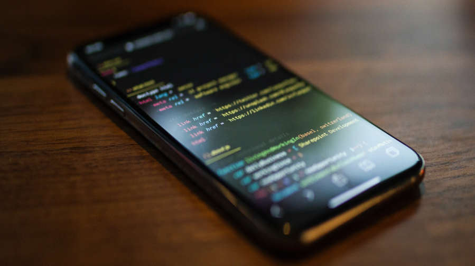In this article, I will tell you about the basic tag and attributes of HTML, if you are thinking of learning HTML then it is all summary about it. If you want us to bring a full course in HTML, then you can tell in the comment, let's start without delay
What is HTML:
HTML is a language for describing web pages.
- HTML stands for Hyper Text Markup Language.
- HTML is not a programming language, it is a markup language.
- A markup language is a set of
markup tags. - HTML uses markup tags to describe web pages.
HTML Tags
HTML markup tags are usually called HTML tags
- HTML tags are keywords surrounded by
angle bracketslike<html>. - HTML tags normally
come in pairslike<b>and</b>. - The first tag in a pair is the
start tag, thesecond tagare the end tag. - Start and end tags are also called
opening tagsandclosing tags.
HTML Documents =Web Pages
- HTML documents
describe web pages. - HTML documents contain HTML tags and plain text.
- HTML documents are also
called web pages.
The purpose of a web browser (like Internet Explorer or Firefox) is to read HTML documents and display them as web pages. The browser does not display the HTML tags, but uses the tags to interpret the content of the page:
<html>
<body>
<hl>My First Heading</hl>
<p>My first paragraph.</p>
<body>
</html>
Example Explained
- The text between
<html>and</html>describes the web page. - The text between
<body>and</body>is the visible page content. - The text between
<h1>and</h1>is displayed as a heading. - The text between
<p>and</p>is displayed as a paragraph.
Editing HTML
HTML can be written and edited using many different editors like Dreamweaver and Visual Studio.
However, in this tutorial, we use a plain text editor (like Notepad) to edit HTML. We believe using a plain text editor is the best way to learn HTML.
.HTM or .HTML File Extension?
When you save an HTML file, you can use either the .htm or the .html file extension. There is no difference; it is entirely up to you.
HTML Headings
HTML headings are defined with the <hl> to <h6> tags.
Example:
<h1>This is a heading</h1>
<h2>This is a heading</h2>
<h3>This is a heading</h3>
HTML Paragraphs
HTML paragraphs are defined with the <p> tag.
Example:
<p>This is a paragraph.</p>
<p>This is another paragraph.</p>
HTML Links
HTML links are defined with the <a> tag.
Example:
<a href="https://espere.in/">This Is Link</a>
Note: The link address is specified in the href attribute.
HTML Images
HTML images are defined with the <img> tag.
Example:
<img src="/path/to/image/" width="300" height="400">
Note: The name and the size of the image are provided as attributes.
HTML Elements
An HTML element is everything from the start tag to the end tag.
Start tag* Element content End tag*
<p> This is a paragraph </p>
<a href="https://espere.in/"> This is a link </a>
<br>
* The start tag is often called the opening tag. The end tag is often called the closing tag.
HTML Element Syntax
- An HTML element starts with a start
tag / opening tag. - An HTML element ends with an end
tag / closing tag. - The
element contentis everything between the start and the end tag. - Some HTML elements have
empty content. - Empty elements are
closed in the start tag. - Most HTML elements can have
attributes.
Tip: You will learn about attributes in the next chapter of this tutorial
Nested HTML Elements
Most HTML elements can be nested (can contain other HTML elements).
HTML documents consist of nested HTML elements.
HTML Document Example
<html>
<body>
<p>This is my first paragraph</p>
</body>
</html>
The above example contains 3 HTML elements.
HTML Example Explained
The <p> element:
<p>This is my first paragraph</p>
The <p> element defines a paragraph in the HTML document.
The element has a start tag <p> and an end tag </p>.
The element content is: This is my first paragraph
The <body> element:
<body>
<p>This is my first paragraph</p>
</body>
The <body> element defines the body of the HTML document.
The element has a start tag <body> and an end tag </body>.
The element content is another HTML element (a p element).
The <html> element:
<html>
<body>
<p>This is my first paragraph</p>
</body>
</html>
The <html> element defines the whole HTML document.
The element has a start tag <html> and an end tag </html>.
The element content is another HTML element (the body element).
Don't Forget the End Tag
Some HTML elements might display correctly even if you forget the end tag:
<p>This is a paragraph
<p>This is a paragraph
The example above works in most browsers, because the closing tag is considered optional.
Never rely on this. Many HTML elements will produce unexpected results and/or errors if you forget the end tag.
Empty HTML Elements
HTML elements with no content are called empty elements.
<br> is an empty element without a closing tag (the <br> tag defines a line break).
Tip: In XHTML, all elements must be closed. Adding a slash inside the start tag, like <br />, is the proper way of closing empty elements in XHTML (and XML).
HTML Tip: Use Lowercase Tags
HTML tags are not case sensitive: <P> means the same as <p>. Many websites use uppercase HTML tags.
HTML Attributes
- HTML elements can have attributes
- Attributes provide additional information about an element
- Attributes are always specified in the start tag
- Attributes come in name/value pairs like:
name="value"
Attribute Example
HTML links are defined with the <a> tag. The link address is specified in the href attribute:
Example
<a href="https://espere.in">This is a link</a>
Always Quote Attribute Values
Attribute values should always be enclosed in quotes.
Double-style quotes are the most common, but single-style quotes are also allowed.
Tip: In some rare situations, when the attribute value itself contains quotes, it is necessary to use single quotes: name='John "ShotGun" Nelson'
HTML Tip: Use Lowercase Attributes
Attribute names and attribute values are case-insensitive
Newer versions of (X)HTML will demand lowercase attributes.
HTML Attributes Reference
A complete list of legal attributes for each HTML element is listed in our:
Below is a list of some attributes that are standard for most HTML elements:
| Attribute | value |
Description |
|---|---|---|
| class | classname |
Specifies a classname for an element |
| id | id |
Specifies a unique id for an element |
| style |
style_definition |
Specifies an inline style for an element |
| title | tooltip_text |
Specifies extra information about an element (displayed as a tooltip) |
For more information about standard attributes
HTML Headings
Headings are defined with the <h1> to <h6> tags.
<h1> defines the most important heading. <h6> defines the least important heading.
Example
<h1>This is heading</h1>
<h2>This is heading</h2>
<h3>This is heading</h3>
<h4>This is heading</h4>
<h5>This is heading</h5>
<h6>This is heading</h6>
Note: Browsers automatically add some empty space (a margin) before and after each heading.
Headings Are Important
Use HTML headings for headings only. Don't use headings to make text BIG or bold.
Search engines use your headings to index the structure and content of your web pages
Since users may skim your pages by their headings, it is important to use headings to show the document structure.
H1 headings should be used as main headings, followed by H2 headings, then the less important H3 headings, and so on.
HTML Lines
The < hr/> tag creates a horizontal line in an HTML page.
The hr element can be used to separate content:
Example
<p>This is paragraph</p>
<hr/>
<p>This is paragraph</p>
<hr/>
<p>This is paragraph</p>
HTML Comments
Comments can be inserted into the HTML code to make it more readable and understandable. Comments are ignored by the browser and are not displayed.
Comments are written like this:
<!-- This is comment -->
Note: There is an exclamation point after the opening bracket. but not before the closing bracket.
HTML Tip - How to View HTML Source
Have you ever seen a Web page and wondered "Hey! How did they do that?"
To find out, right-click on the page and select "View Source" (IE) or "View Page Source"(Firefox), or similar for other browsers. This will open a window containing the HTML code of the page.
HTML Tag Reference
| Tag | Description |
|---|---|
| <html> |
Defines an HTML document |
| <body> |
Defines the document's body |
|
<h1> to <h6> |
Defines HTML headings |
| <hr/> |
Defines a horizontal line |
| <!--> | Defines a comment |